Desktop Agent Profile - User Interface Profile Data Repository
Details of user interface profile data repository section of ThinScale Desktop Agent Profile Editor.
USER INTERFACE - PROFILE DATA REPOSITORY
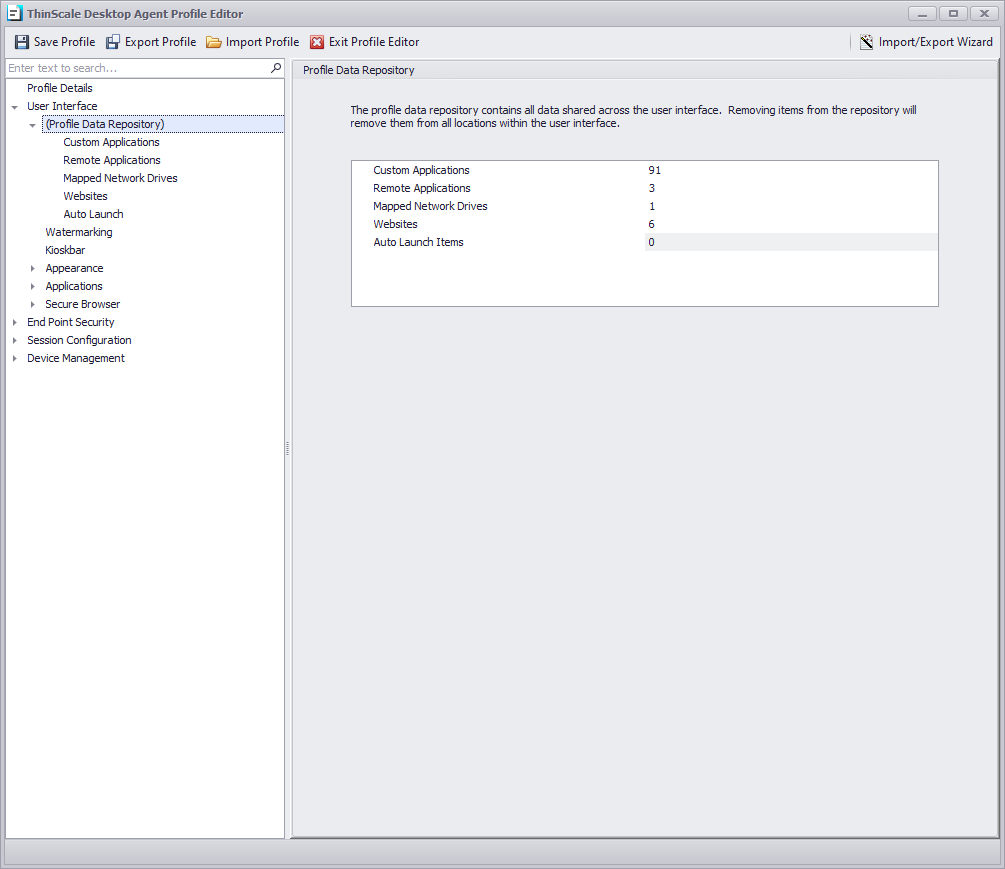
The profile data repository contains all the custom applications, remote applications, network drives, and websites. When an application is set to auto-launch, you will also see them here. Removing an application from the repository will also remove it from the Application Desktop Tab.
USER INTERFACE - CUSTOM APPLICATIONS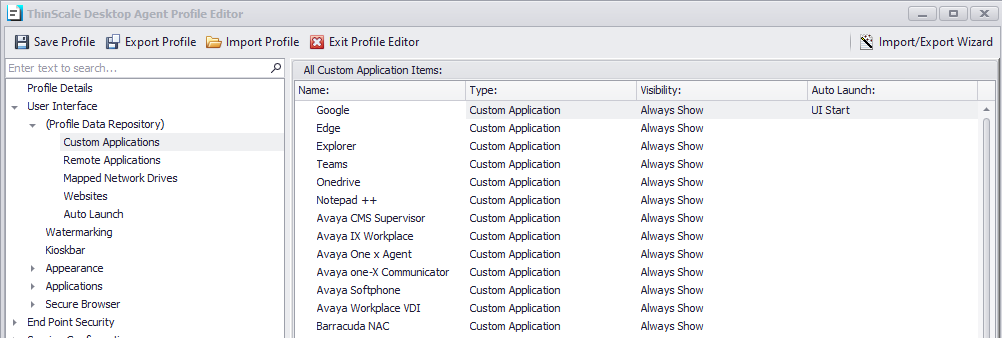
The Custom Applications Tab sets up application shortcuts that the TDA will display on its Desktop.
Example:
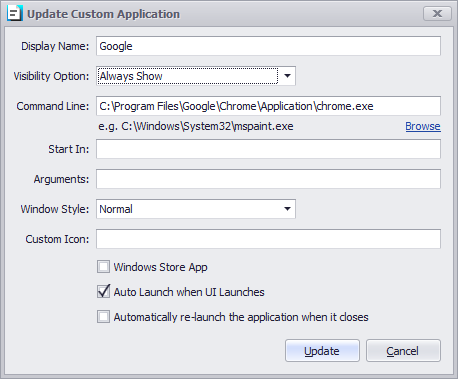
Display Name
The names of the applications will appear on the TDA application tab.
Visibility Option
Location where the application will be displayed.
Command Line
Path to the executable. (i.e., C:\Windows\System32\mspaint.exe)
Start in
Start in the path to the executable. (i.e., C:\Windows\System32\mspaint.exe)
Arguments
Any command-line arguments that need to be supplied.
Windows Style
Determines how the application is initially launched.
Custom Icon
The icon file path you wish to use instead of the default one.
Windows Store
It is only applicable when using a Windows Store App.
Auto Launch when UI Launches
The application will be launched when TDA initially launches. This option can serve as a replacement for the Windows Explorer ‘Run’ key.
Automatically relaunch the application when it closes
If enabled, the application will auto-relaunch after it has been closed manually.
USER INTERFACE - REMOTE APPLICATIONS
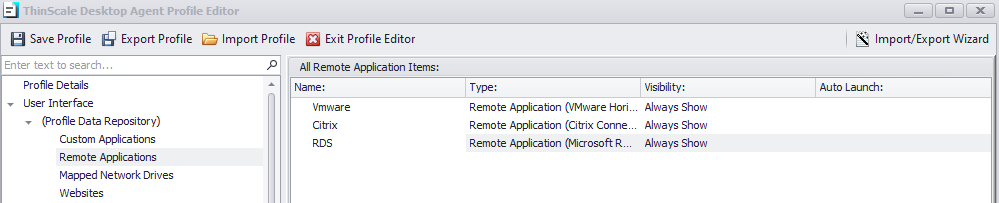
Remote Applications are similar to custom applications but are more related to VDI connections like Citrix/VMware and Remote Desktop.
Remote Applications are being configured similarly to custom applications, but they serve for adding VDI connections, such as Citrix, VMware, and Remote Desktop.
Example VMware:
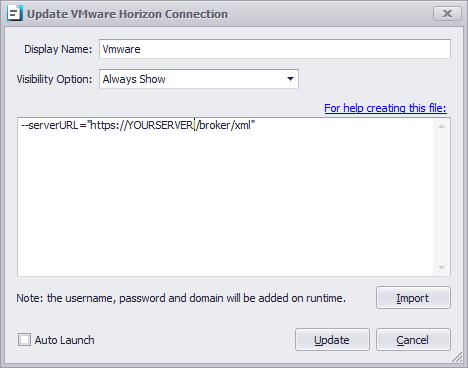
Example Citrix:
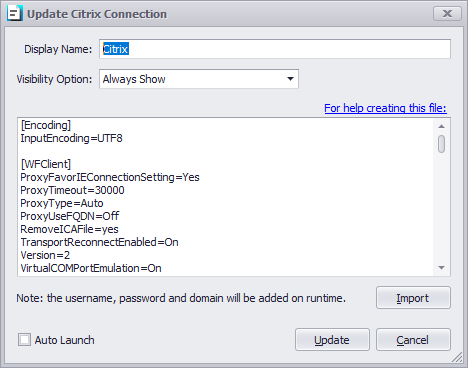
Example RDS:
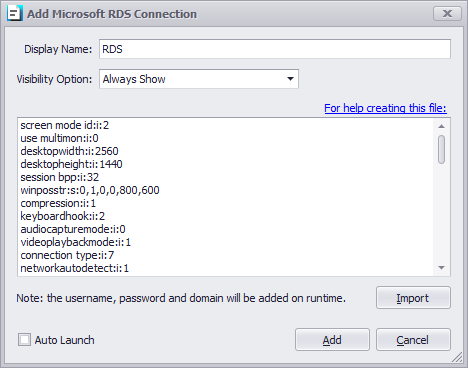
USER INTERFACE - MAPPED NETWORK DRIVERS
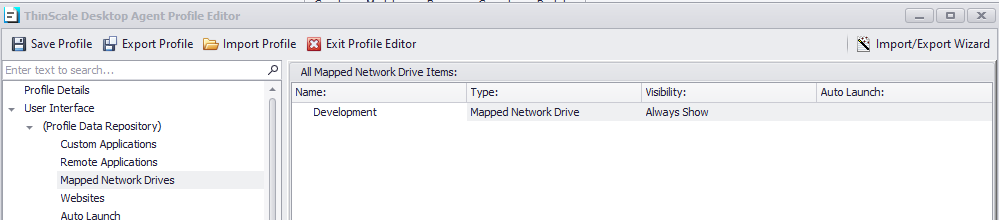
Example Drive:
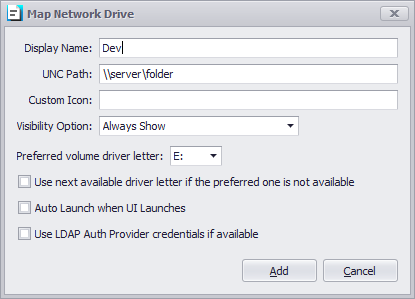
Make sure also to allow the letter in the Session Configuration> Device Restrictions
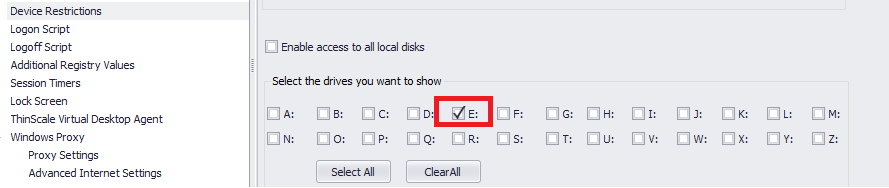
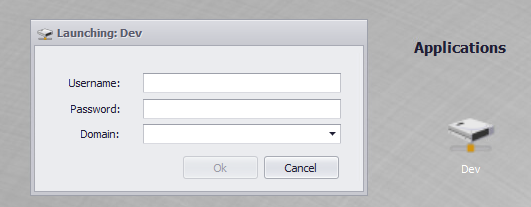
Display Name
The name of the network drive will appear on the TDA application tab.
UNC Path
The network share path you want to provide to your users.
Custom Icon
The path of the icon file you wish to use instead of the default one.
Visibility Option
Location where the application will be displayed.
Use next available drive letter
If enabled, the drive letter will be decided based on the availability on the user’s PC.
Auto Launch when UI Launches
If enabled, the drive will automatically launch at the TDA UI launch.
Use LDAP Auth Provider credentials if available
If enabled, the drive will authenticate against the LDAP Auth Provider credentials.
USER INTERFACES - WEBSITES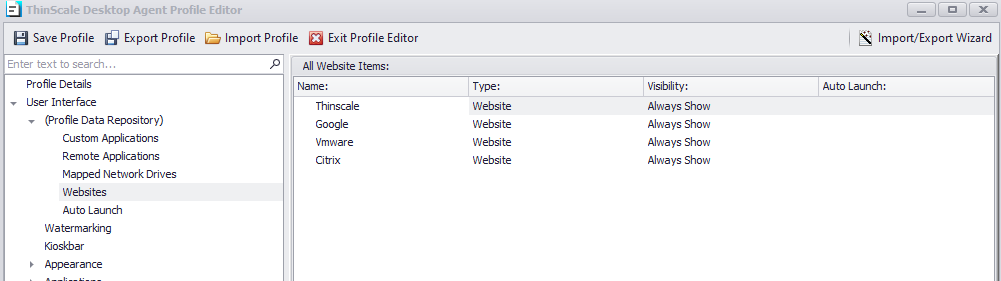
Example:
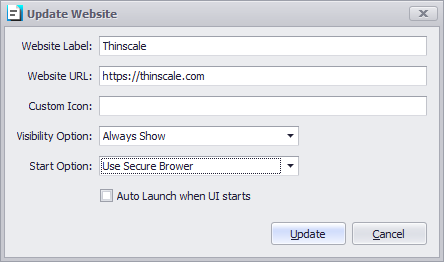
USER INTERFACE - AUTO LAUNCH
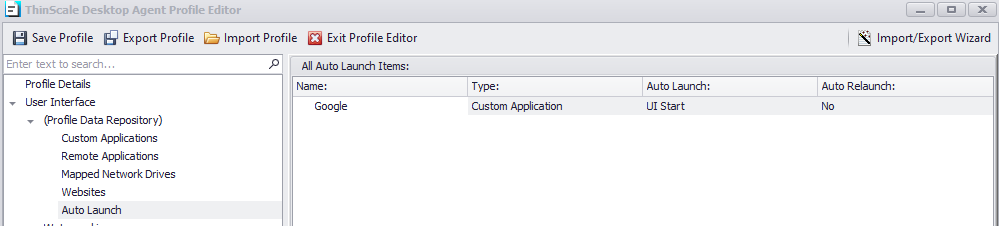
When a Website, Custom, or Remote Application is set to auto-launch when the UI starts, it will be displayed inside the Auto Launch Tab. This is very useful to track which applications are set to start automatically.