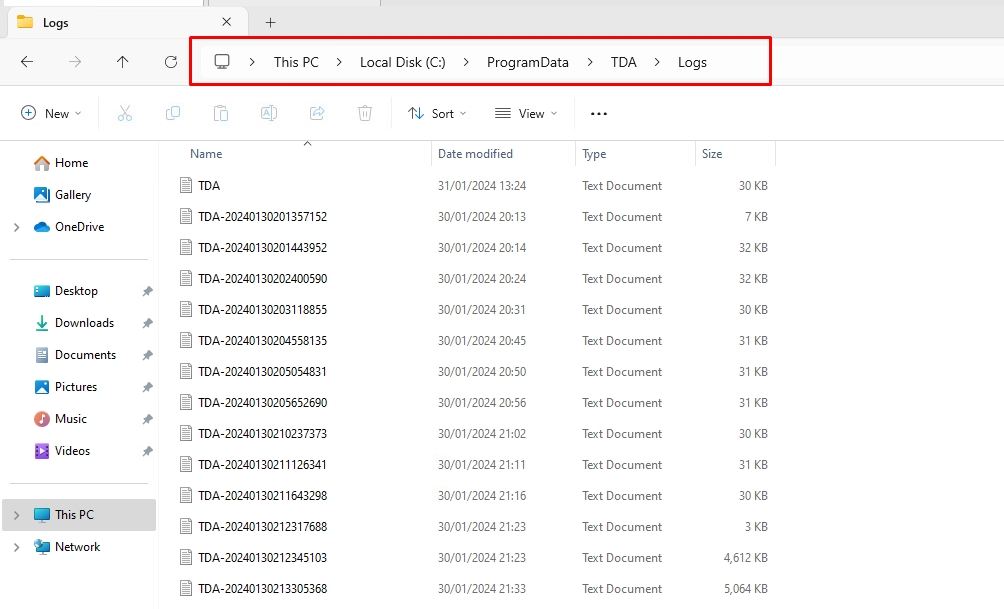Desktop Agent Retrieve Logs
This article will outline the steps to retrieve the logs from a Desktop Agent machine.
ram
There are several ways how to collect logs from the TDA client.
v8 On-Premises
From the Management Console
If the device shows online, right-click over and go to “Device” - “Retrieve Device Logs.”
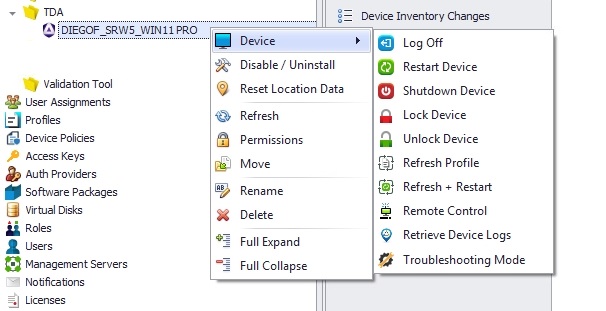
From the file system (outside of GUI)
In the unlikely scenario where Installation fails, or the TDA machine service doesn't start to show the device online on the console, a manual approach has to be done. Open the TDA installation path and send the support team, if requested, ALL .log files inside this location.
C:\ProgramData\TDA\Logs
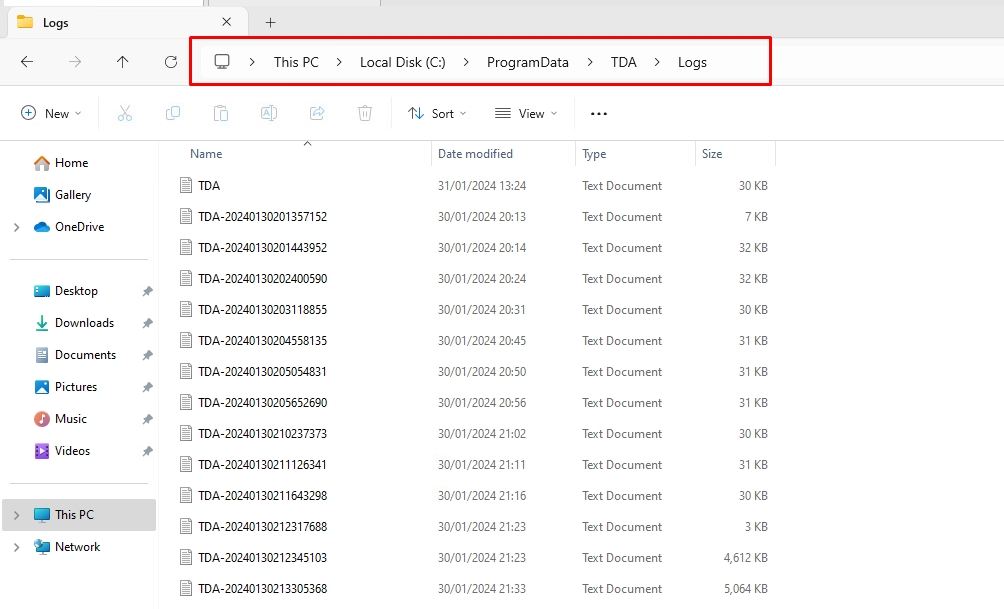
v8 Cloud
From the Management Console
Navigate to “Devices” - select the device from which you want to retrieve the logs, go to the “Device Actions” tab, and click on “Get Device Logs.”
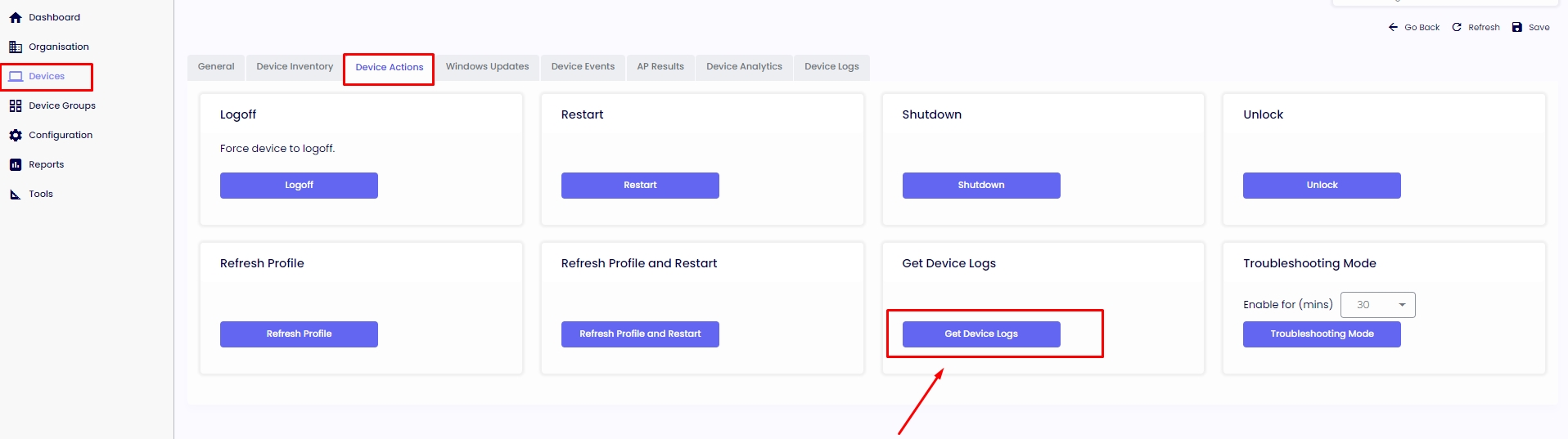
From the file system (outside of GUI)
In the unlikely scenario where Installation fails, or the TDA machine service doesn't start to show the device online on the console, a manual approach has to be done. Open the TDA installation path and send the support team, if requested, ALL .log files inside this location.
C:\ProgramData\TDA\Logs
Note
Please note that when sending the log files, certain methods e.g. using Gmail to attach and send the TDA.log active file will require you to first copy and paste that TDA.log file into another folder before you can attach it.