License Key not applied after installation
License Key not applied after installation. #MC-CI6
Symptom:
When received the new license key, the clients are still showing the "License Expired" message box.
Resolution:
After installing the new license key using the "Install License" button within the Management console, and assigned it to the folder of your choice, a profile refresh must be performed.
Step 1: Use the Install Licence button from the ribbon bar
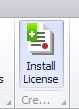
Step 2: Paste the key in the white space and click Test License
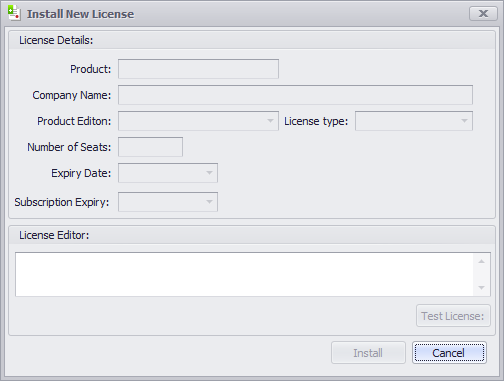
Step 3: Click Assign Licence to Device Folder and pick either the Devices root folder or a specific folder
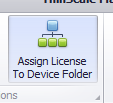
Step 4:

Step 5 : Select the folder or the individual client's that you want the license to be applied to and click Refresh Profile.
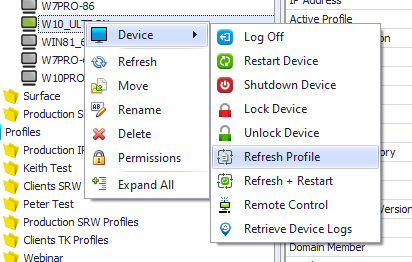
Applies to :
All version of the ThinScale Management Server/ Console