Desktop Agent Profile - User Interface - Appearance
Details of user interface appearance section of ThinScale Desktop Agent Profile Editor.
USER INTERFACE - APPEARANCE

Custom Title
Allows you to configure a customized title for the TDA UI. If no custom title is provided, TDA will use the title ‘TDA’ by default.
Theme
Sets the theme TDA UI will use.
Window Percent
Set the size of the TDA UI.
Show UI Maximised on launch
If enabled, the TDA UI will launch maximized and override the window percent setting.
Do not allow window resizing
When enabled, the TDA UI is fixed to the size it was launched at.
Use USA flag for English
Switches the USA flag icon in language selection for the English language.
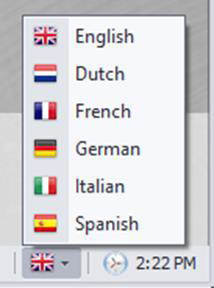 |
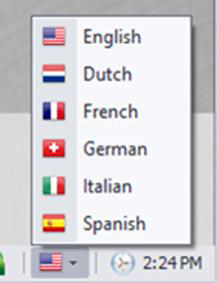 |
Use Swiss flag for German
Switches the Swiss flag icon in language selection for the German language.
Retain Users Last Language Preference
TDA remembers the user’s language selection and automatically switches to that language the next time it starts.
Enforce Language
Forces TDA to use the selected language.
USER INTERFACE - RIBBON TOOLBAR LAYOUT
The Ribbon Toolbar Layout allows administrators to display only the options accessible to the user and arrange them in a preferred order.
Use Small Ribbon
If enabled, ribbon bar icons will be shown in smaller sizes.
Minimise Ribbon by default
If enabled, the ribbon bar will be minimized by default.
Show Audio Device Name in Ribbon
If enabled, the audio device name will be displayed on the ribbon bar.
USER INTERFACE - PINNED APPLICATIONS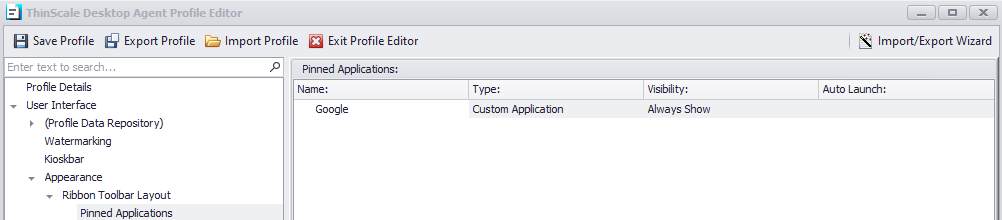
Pinned Applications are applications that can be accessed within the main ribbon bar. It is useful to keep the TDA Desktop clean and only show perhaps applications that are not used consistently.
USER INTERFACE - PINNED WEBSITE LINKS
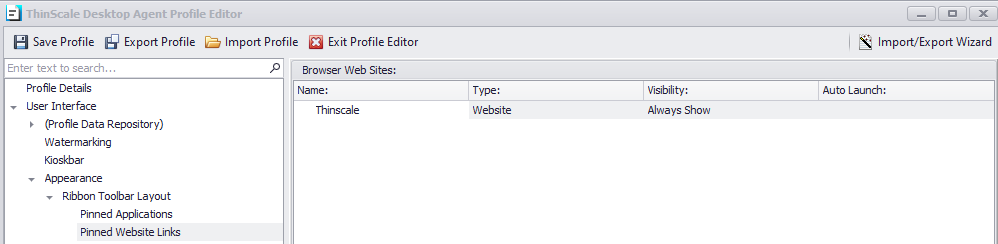
Pinned Website Links are websites that can be accessed within the main ribbon bar. It is helpful to keep the TDA Desktop clean and only show perhaps websites not used for browsing.
USER INTERFACE - STATUS BAR LAYOUT

The Status Toolbar Layout allows administrators to display applets like language, battery status, and network to the user and arrange them in a preferred order.
USER INTERFACE - APPLICATIONS

Enable Applications
If enabled, the application tab inside the TDA Desktop will be shown.
Use Apps Icon Caption
Provides a caption to use for the applications tab icon.
Background Appearance
Allows the configuration of either a built-in Wallpaper or a solid color to be used as the background in the application tab within TDA.
Text Colour
The color of the application’s text name.
Hide Tile Group Title Text
Hides the group headings in the applications tab.
Revert to Default
When clicked, the default settings will be applied back.
Don’t hide TDA when a VDI resource is active
If enabled, TDA will remain open in the background, while your VDI session is open in the foreground.
Note: recommended if users want to switch between VDI session and TDA desktop.
Custom Desktop Handler
The number of seconds a remote session must be active before TDA will treat it as an active session and perform End of Session options when it ends.
USER INTERFACE - APPLICATION DESKTOP

The Application Desktop Tab is the repository for managing applications, allowing you to organize and display them within the TDA Desktop.
This feature enables the customization of groups to include applications, websites, and shared drives according to your preferences.