Folder redirection during installation (After 7.0)
This article will outline the required step to redirect a ThinKiosk device into a specific folder. #TK-KB25
Note
This article explains the use of Access Keys, which have replaced Sites after 7.0 version. For an older guide pertaining to the Sites, please see the following article:
To create a custom Access Key, open the Management Console and from the Access Keys Tab right-click and select New Access Key.
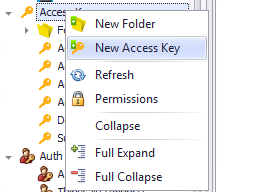
Once the New Device Access Key window appears, Assign a familiar name to it, as well as a description.
Check “Allow unknown devices to authenticate”, and click on Set Folder button to select a Default Device Folder where all the authenticated devices will first land.

For more info about silent command and redirection please search for TK-KB4, click ThinKiosk Silent Installation or alternatively use the Step-by-Step installation guide.