Windows 10 UWP apps
e.g. Snip Tool, Sticky Notes, Notepad, Calculator, etc. #SRW-KB16
The Windows 10 UWP (Universal Windows Platform) setting is needed when running many Microsoft apps including the Microsoft Office Suite and Teams, as well as for built-in Windows or Microsoft Store apps e.g. Notepad, the Snipping Tool, Sticky Notes, the Calculator, and others. You can read more about UWP here:
https://learn.microsoft.com/en-us/windows/uwp/get-started/universal-application-platform-guide
The setting for Windows 10 UWP is needed for both Windows 10+11 machines, and can be found here in the profile for SRW or TK under Computer Settings--> Session Settings
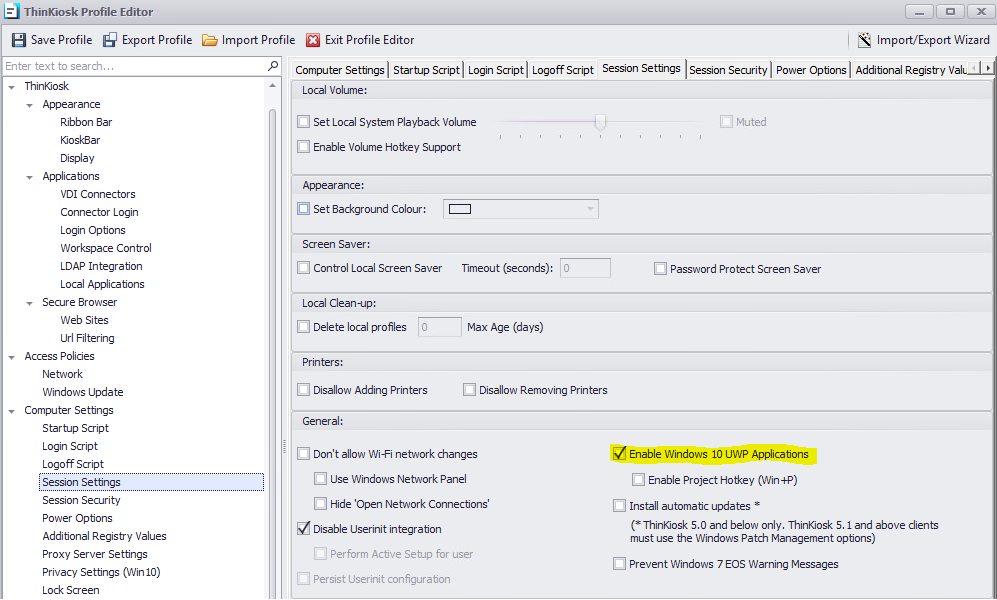 ....................................................................................................................................................................................................................................................
....................................................................................................................................................................................................................................................
Use of Snipping Tool
The Snipping Tool is a popular feature, and for best use for Windows 10 and 11 (due to how Microsoft depreciated it in Windows 10), we recommend using the Legacy package for Snip from our my.thinscale.com portal (under the General category).
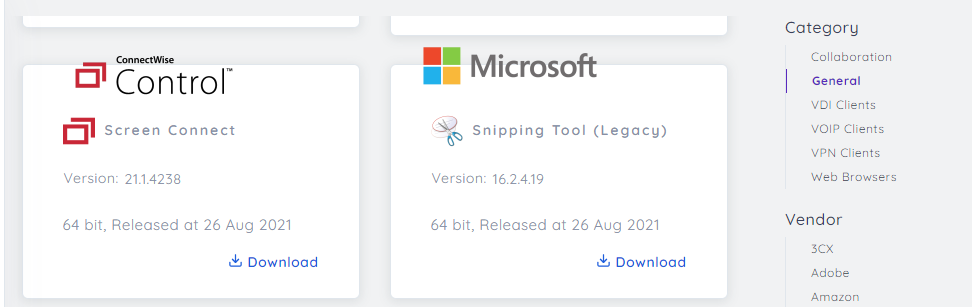 Within our software packages from our portal, you will find a ReadMe with instructions on AEP security rules as well as the needed Command Line shortcut for Local Applications.
Within our software packages from our portal, you will find a ReadMe with instructions on AEP security rules as well as the needed Command Line shortcut for Local Applications.
Important: if you are using Dual Persona, please refer to Step 3 in this guide for compatibility for full function of the Snipping tool: https://kb.thinscale.com/secure-remote-worker-knowledge-base/snipping-tool-using-dual-persona
Use of Sticky Notes
You have 2 options for Sticky Notes:
1. If the Microsoft Store version of Sticky Notes is already present on the machine ahead of time, you can call upon it to make a shortcut in SRW/TK in the profile under Local Applications with the command line Microsoft.MicrosoftStickyNotes_8wekyb3d8bbwe!App
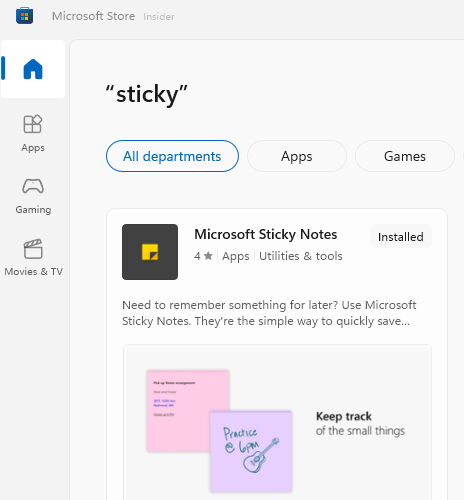
2. Alternatively, you can ensure it's deployed to your client machines via our software package from our my.thinscale.com portal from the Vendor category "Microsoft Store Apps". You'll see the Local App/profile info within the ReadMe in the package, and in this case the Command Line shortcut needed will be Microsoft.MicrosoftStickyNotes_8wekyb3d8bbwe!App
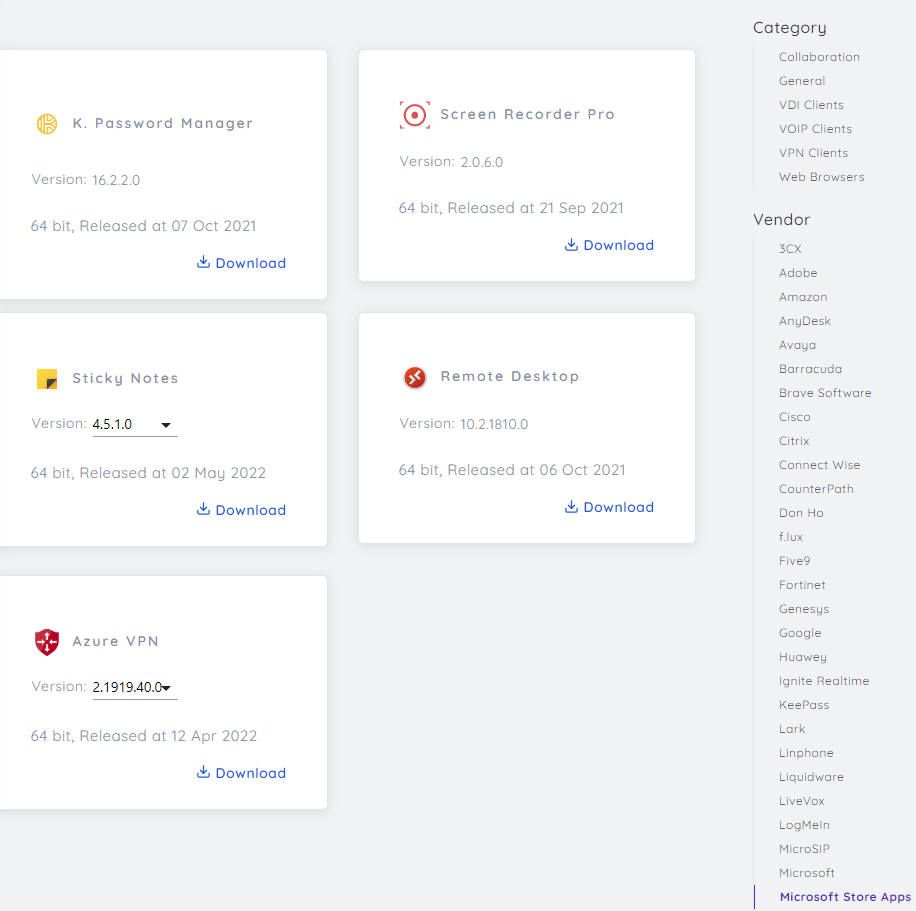
Notepad
As long as the Windows 10 UWP feature is enabled, Notepad can be simply called up via Local Applications shortcut Command Line:
Notepad: C:\Windows\System32\notepad.exe
Calculator
Note: If you are using the Dual Persona security feature, please add the following writable locations to Dual Persona in your profile:
C:\Program Files\WindowsApps
C:\Windows\SysWOW64
C:\Windows\System32
C:\Windows\SystemApps
There are 2 options to be able to launch the Windows Calculator within SRW or TK. We strongly recommend using option 1:
1. Recommended Local Applications Shortcut:
Calculator: C:\Windows\System32\calc.exe
2. If there is a specific need for the Windows Store verison of the Calculator instead, as long as it's installed on the user's PC and accessible in regular Windows and updated, you can run it with this Local Application Shortcut, being sure to check the box for "Windows Store App".
Calculator: Microsoft.WindowsCalculator__8wekyb3d8bbwe!App