Device Inventory query errors and/or Access Policy checks failing unexpectedly
Find out why Access Policy checks or Inventory queries are unexpectedly failing and learn how to troubleshoot the issue. #SRW-CI15
Symptom:
If there is a client PC that is having issues with Device Inventory queries and/or failing Access Policy checks unexpectedly, e.g. for checking free disk space availability or checking system RAM and the test fails even though the observed values should be OK, it might be the case you'll need to run a command to rebuilt the WMI (Windows Management Instrumentation) Repository.
Here is an example on what you may see if the Access Policies are having an error:
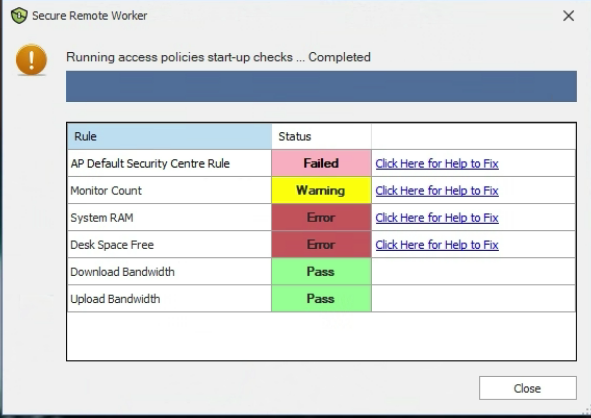
For your reference, if there is a need for a WMI Reset, you may see one or more of the errors below in the client's Machine Service log:
In relation to Device Inventory query errors:
“Failed to retrieve drive info Device Inventory: System.Management.ManagementException: Not found”
“Device Inventory Error SELECT Name,ProcessorId,MaxClockSpeed FROM Win32_Processor: System.Management.ManagementException: Not found ”
“Device Inventory Error SELECT SerialNumber FROM WIN32_BIOS: System.Management.ManagementException: Not found ”
“Device Inventory Error SELECT manufacturer,model,systemtype,totalphysicalmemory,DomainRole,NumberOfLogicalProcessors,NumberOfProcessors FROM Win32_ComputerSystem: System.Management.ManagementException: Not found ”
“Failed to retrieve drive info Device Inventory: System.Management.ManagementException: Not found ”
In relation to errors running Access Policy:
“Validation exception: System.Reflection.TargetInvocationException: Exception has been thrown by the target of an invocation. ---> System.Management.ManagementException: Not found”
Resolution:
- On the client's machine, please run Command Prompt as Administrator
- Please run the command winmgmt /resetrepository
-
If it does not give a success notice as shown below, please close Command Prompt and skip to step four. Otherwise please reboot the PC and then run SRW again.

- (If that message didn't show above), then please run Powershell as administrator and run the following commands:
Stop-Service winmgmt -Force
winmgmt/resetreposository
Start-Service winmgmt
And then reboot the PC and run SRW to see if the issue is resolved.
Applies to:
ThinKiosk/Secure Remote Worker 7.4.37 and above