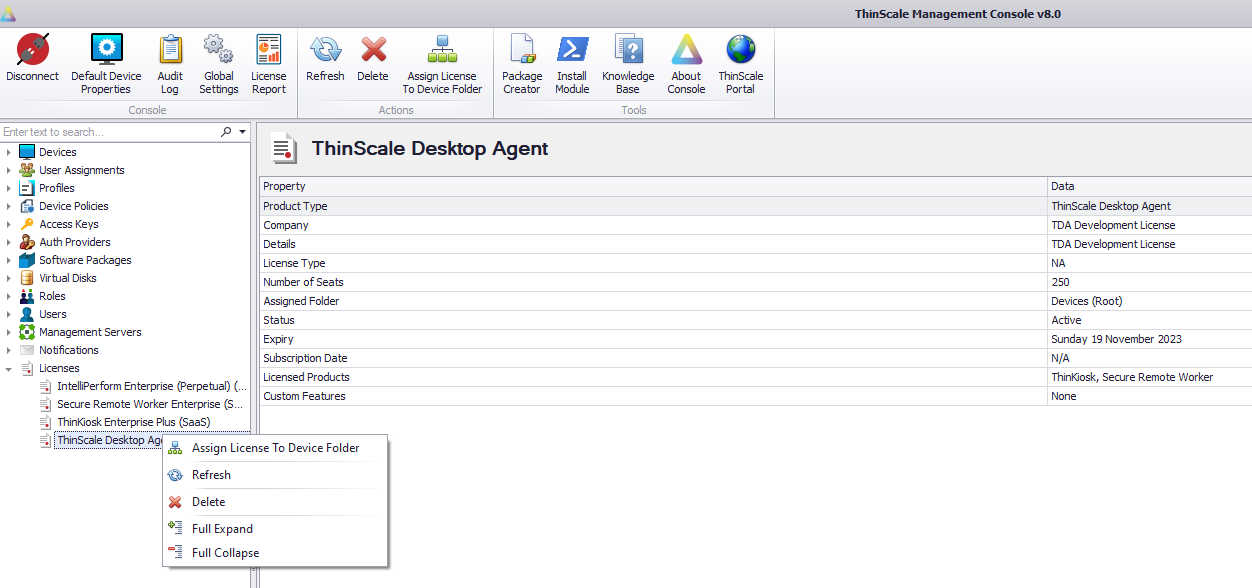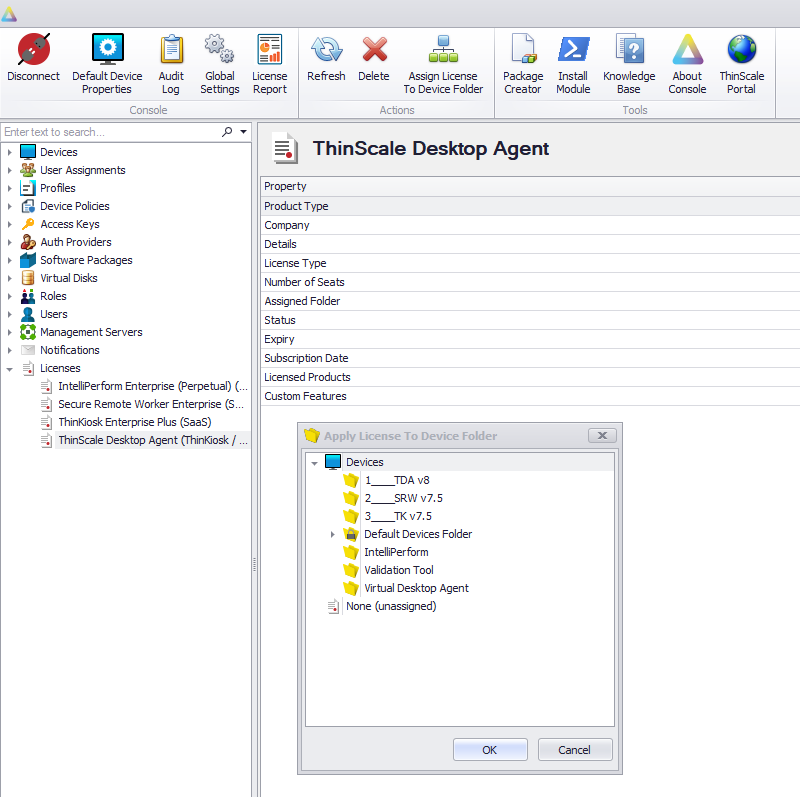ThinScale Management Console Admin Guide - Licensing
This article will describe the licensing of the Management Console.
LICENSING
Click the Install License button to open the licensing dialog. By default, the Management Server service will register a 30-day trial.
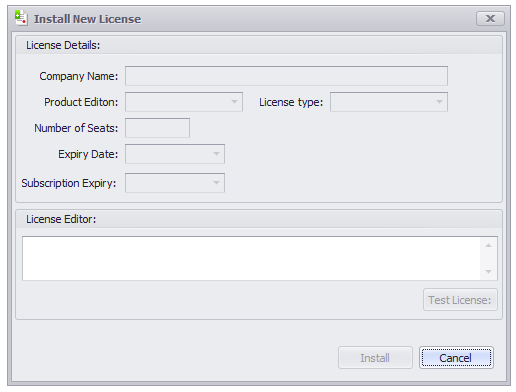
To update this trial, simply paste the license key received from sales@thinscaletechnology.com into the license editor and click test license.
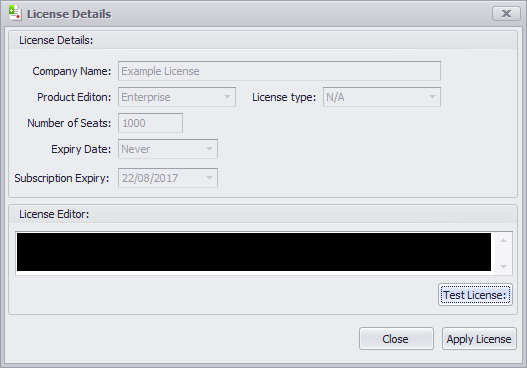
Assuming the license is ok, click Apply License to send the license to the server.
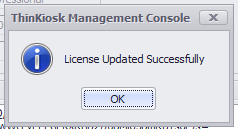
When a SRW/TK/TDA device checks into the Broker service, a copy of this license key is stored in the registry on the device.
ASSIGN THE LICENSE TO A DEVICE FOLDER
From version 1.2 of the Management Console, you can install multiple SRW/ThinKiosk/TDA or IntelliPerform licenses. Different licenses can be applied to all or a subset of devices by assigning a license to either the root Device Folder or a specific device folder.
Once a license has been installed, you can assign the license to a specific device folder by right-clicking on it or by using the “Assign License to Device folder” option from the Ribbon Bar.
It's recommended to assign the license to the root of the system “DEVICES” which will assign the license to all folders and subfolders.