ThinScale Management Console Admin Guide - Device View
This article will describe the device view of the Management Console.
DEVICE VIEW
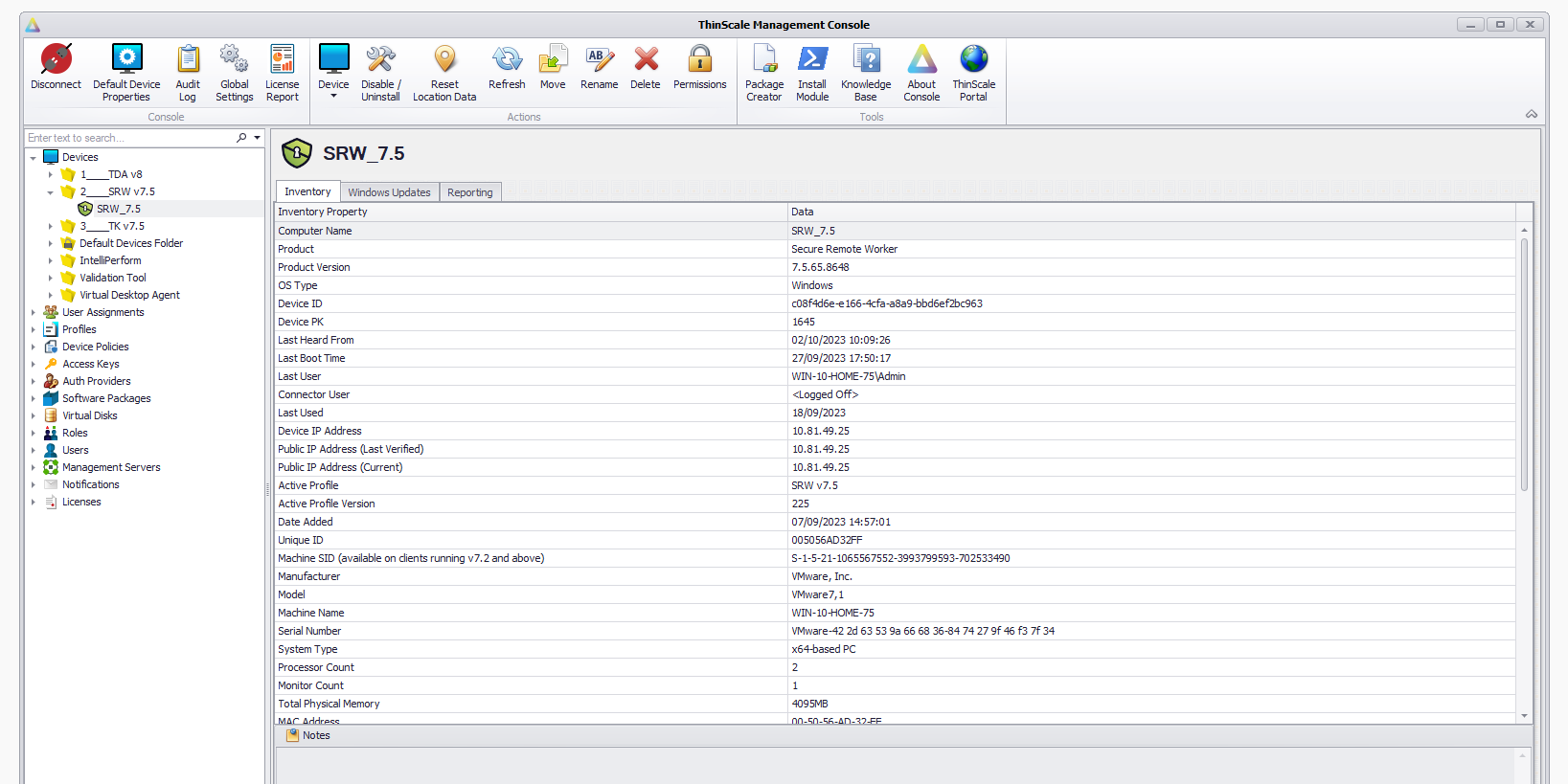
- You can reach the device view by clicking on any device.
- Here you will get a list of properties pertinent to the device.
- Properties can be copied by pressing CTRL + C with a value selected.
- You can write single Notes to better identify the device itself.
DEVICE ACTIONS
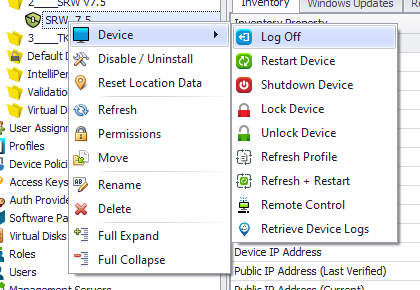
The device context menu contains a list of device actions that can be performed:
Log off – Log off the current user *
Restart Device – Sends a message to the device to restart the device *
Shutdown Device - Sends a message to the device to shut down the device *
Lock Device – sends a lock device command
Unlock Device – sends an unlock device command
Refresh Profile - Sends a message to the device to reload its profile *
Refresh + Restart – sends a message to the device to reload its profile, then restart *
Remote Control – Windows Vista and higher will request a shadow session. The user must accept
Retrieve Device Logs – Gets the device logs stored locally on the device. Useful for debugging.
Note: * delimits options where the user will be prompted for 15 seconds to proceed with the command. If 15 seconds pass, the command completes anyway.
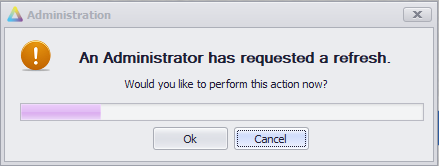
(A refresh command sent to the client will display this dialog to the user)
The device actions come in addition to a set of Console-related actions (Refresh, Rename, Delete, and Permissions).
Note: If a device has been deleted, it will be re-added if it is still active with valid Access Keys/ Site credentials.
DEFAULT DEVICE PROPERTIES
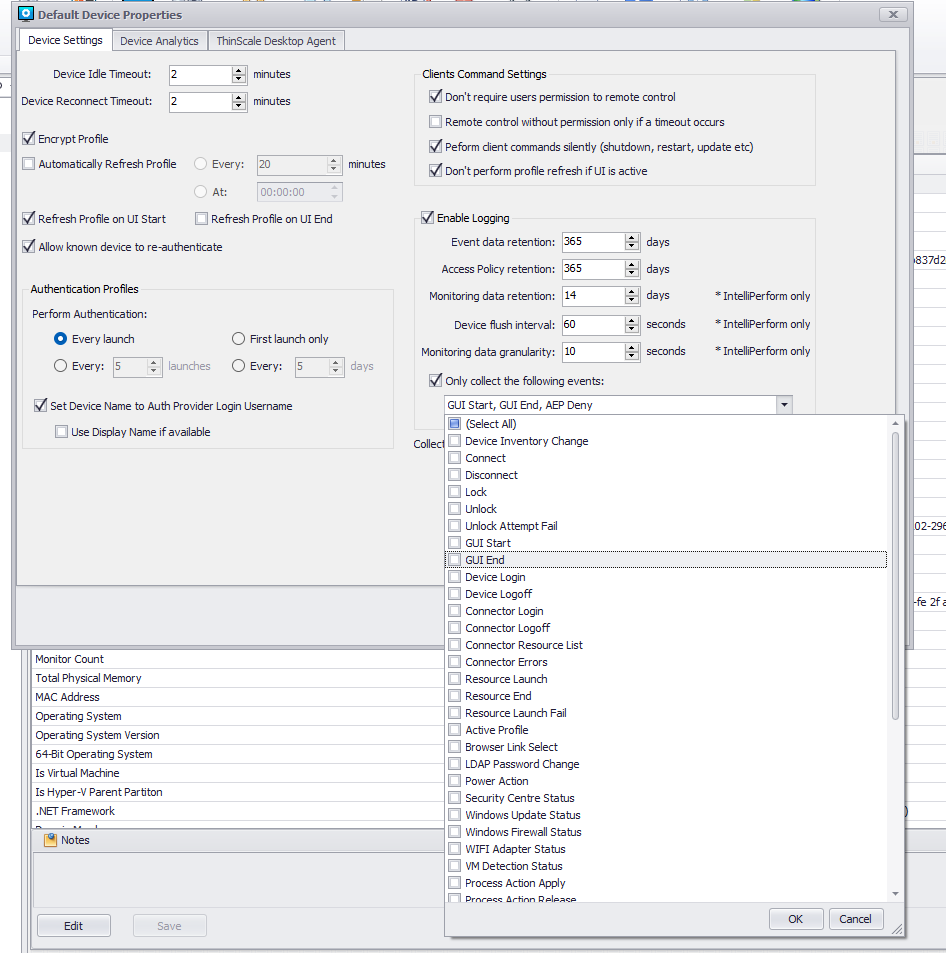
The new Default Device Properties will let you choose what events you want to save in the DB with more control and granularity.
Note: Restarting an SRW/TK machine service is required to activate this setting.
DEVICE REMOTE CONTROL
SRW/TK
- The device Remote Control feature is only supported on SRW/TK and with Window 10/11
- ThinKiosk on the client side will automatically create a firewall rule to allow RDP traffic in.
- Remote Control will not work through Network Address Translation; it works best on a LAN / WAN scenario
Note: this feature only works on LAN and will not work when the ThinKiosk/SRW Client is connected to the ThinScale Server over a Public IP.
TDA
Remote Control was replaced by Remote Login in TDA
Please view our Device Policy page for more info and for setup instructions:
Requesting Access:
When an administrator requests control of the client, the user receives the following dialog to confirm or deny the connection unless the option of controlling without user permission has been checked:
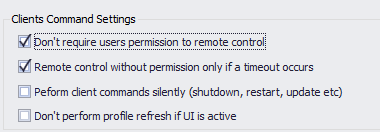
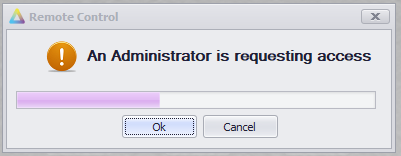
If the user accepts, the RDP session is created, and the PC from which the console is running creates a shadow connection to the ThinKiosk Device.
The user receives the following dialog allowing them to view who is connected and disconnect them if required:

The administrator receives the following shadow window:
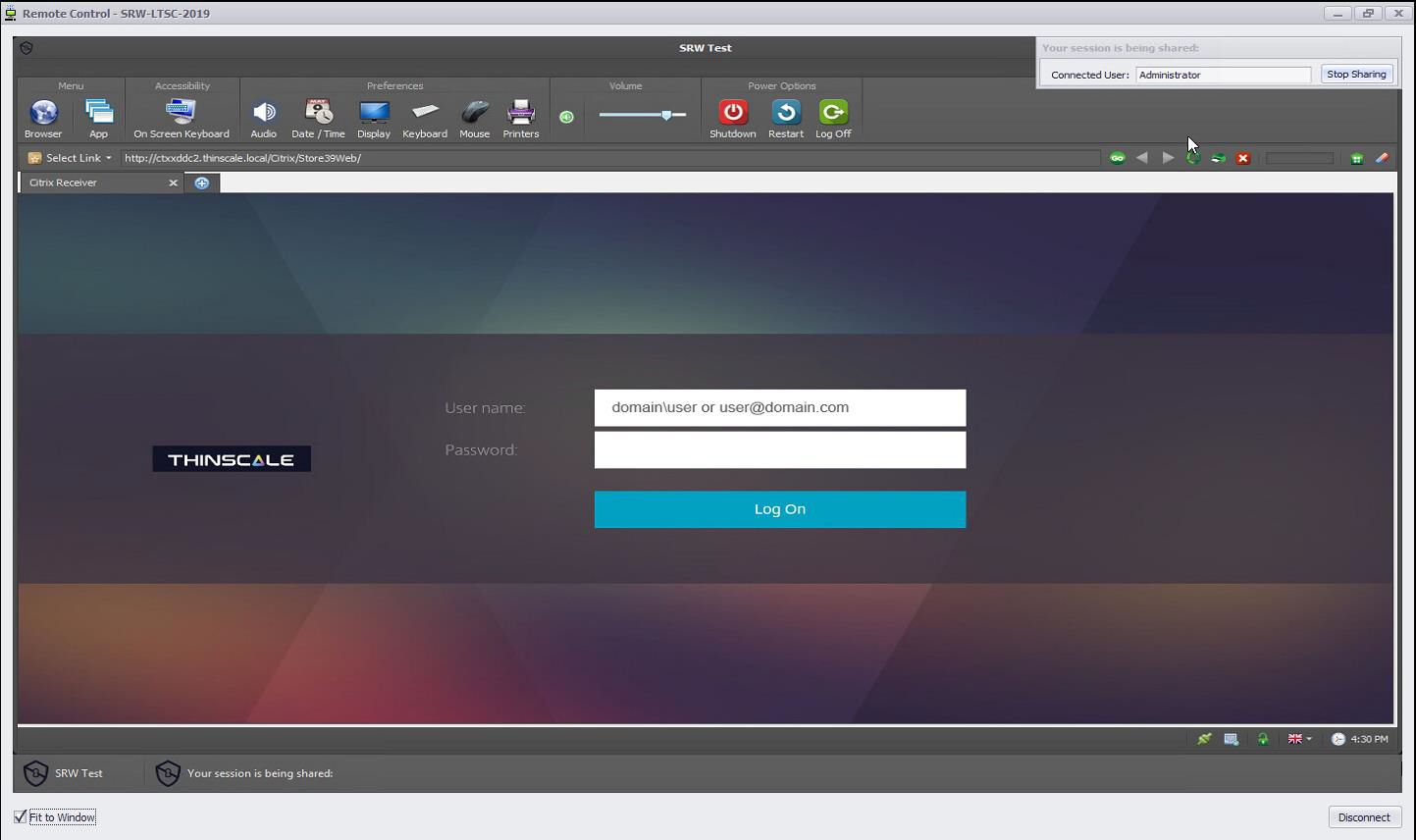
USER ASSIGNMENTS
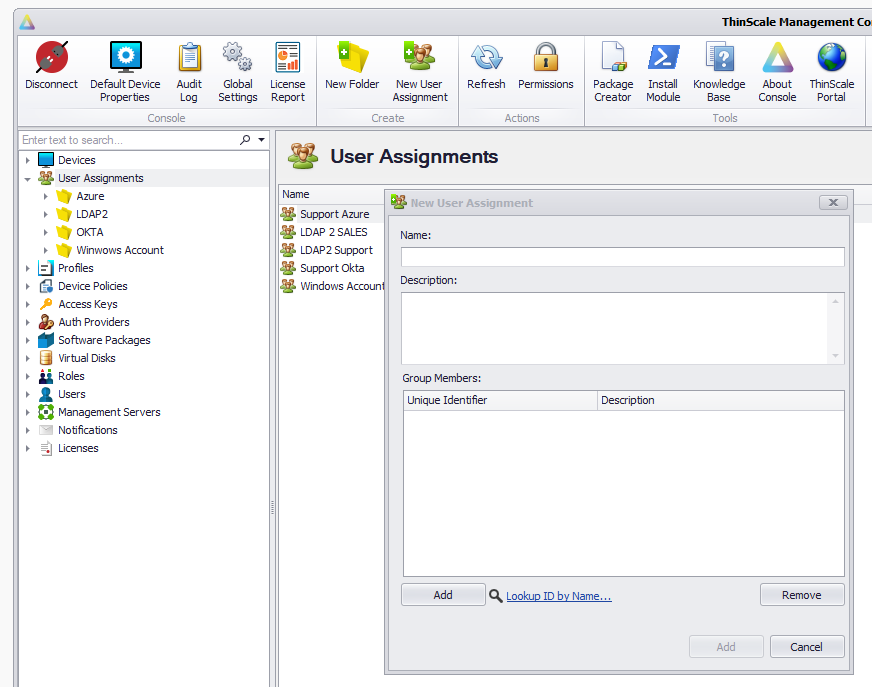
The new “User Assignments” let the administrators assign profiles and packages based on the group ID/s of the Authentication Providers.
A user who is a part of the “Marketing Dept” will receive profile A and software package B. In contrast, a user of the “Engineer Dept” will receive a profile C and a software package D without administrators needing to move devices and people around the console.