Device Analytics - Rebuild performance counter library values
Gain insight on how to restore system performance counters to their original values.
If you come across that Device Analytics is not reporting any data, you might need to reset the performance counters for SRW to start showing the correct information in the Management Console.
Error from Machine Service logs:
ThinScale, Error, StartDeviceAnalytics, "Error starting Device Analytics: System.InvalidOperationException: Could not locate Performance Counter with specified category name 'Memory', counter name 'Available MBytes'.
ThinScale, Error, StartDeviceAnalytics, "Error starting Device Analytics: System.InvalidOperationException: Cannot load Counter Name data because an invalid index '' was read from the registry.
Resolution:
You can do that by using the following Software Package from our portal:
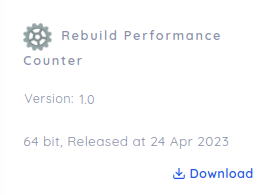
Additionally, you can run it manually using the following command:
PowerShell
Invoke-Expression "cmd.exe /c $env:windir\SysWOW64\lodctr.exe /r"
AND
Invoke-Expression "cmd.exe /c $env:windir\System32\lodctr.exe /r"
WINMGMT.EXE /RESYNCPERF
DeleteWindows Command Line
%windir%\SysWOW64\lodctr.exe /r
AND
%windir%\System32\lodctr.exe /r
WINMGMT.EXE /RESYNCPERF
It is recommended to restart the machine after any of these commands are executed!
For more information on what rebuilding performance counters, please visit the following website: Rebuild performance counter library values
Applies to:
ThinKiosk and Secure Remote Worker 7.4