OpenVPN Connect Profile Configuration
Example "OpenVPN Connect" Profile for TDA
When deploying OpenVPN Connect as Software Package using our Management Console, you will need to add the below configuration to ensure that OpenVPN Connect runs normally when AEP (v7.5) or Process Security (v8) are enabled.
Please note that the below configuration does not apply to version 7.4 or below.
AEP Rules for v7.5
Under Application Execution Prevention > Add New Rule
Rule Name: OpenVPN
Rule Enabled: Checked
Action: Allow
Certificate Trusted Is: True
AND Certificate Issued To Is: OpenVPN Inc.
AND Certificate Thumbprint Is: 185AE9E969E8BDF18C346FE5077A173FA1AD7FD9
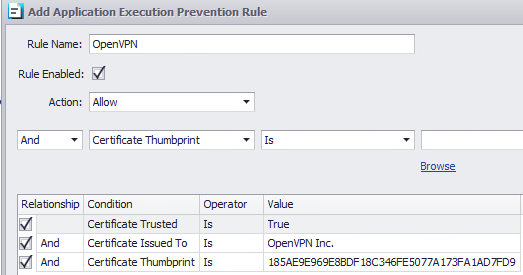
Under Process Execution Security > Create New Rule
Rule Name: OpenVPN
Rule Enabled: Checked
Action:
- Duplicate Handle
- Dual Persona Volume Read
- Dual Persona Volume Write
- Dual Persona Other Volume Write
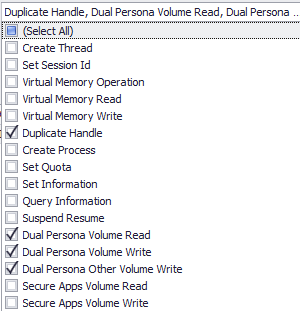
Image Name Ends With: \agent_ovpnconnect.exe
OR Image Name Ends With: \ovpnconnector.exe

Under Service Execution Prevention > Add New Rule
Rule Name: OpenVPN
Rule Enabled: Checked
Action: Restart
Service Name Is: FA_Scheduler
OR Service Name Is: agent_ovpnconnect
OR Service Name Is: ovpnhelper_service
Rule Applies to: Startup SEP Checks

Click OK
Save Profile
Process Security for v8 OnPrem
Edit your desired TDA Profile
Go to Process Security > Right click on the blank space > Add
Rule Name: SET: OpenVPN Connect
Select New Process Set:
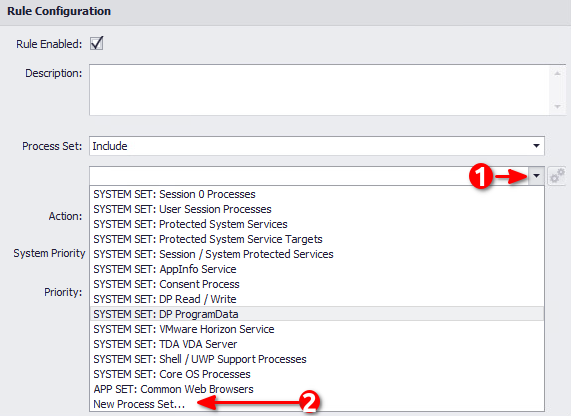
Set Name: SET: OpenVPN Connect
Identity Rules > Right Click > Add New
Rule Name: IDENTITY: OpenVPN Connect
Certificate Trusted Is: True
AND Certificate Issued To Is: OpenVPN Inc.
AND Certificate Thumbprint Is: 185AE9E969E8BDF18C346FE5077A173FA1AD7FD9

Rule Name: IDENTITY: OpenVPN Connect: cmd
Is Parent Same Session Is: True
AND Certificate Trusted Is: True
AND File Description Is: Windows Command Processor
Parent Process Rule:
Certificate Trusted Is: True
AND Certificate Issued To Is: OpenVPN Inc.
AND Certificate Thumbprint Is: 185AE9E969E8BDF18C346FE5077A173FA1AD7FD9
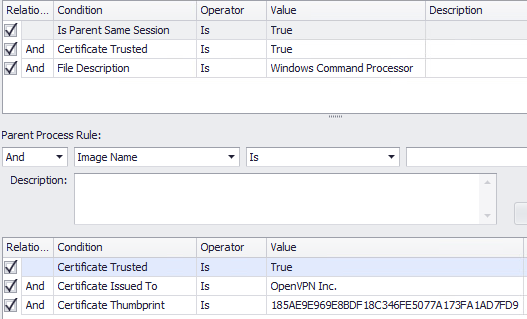
Click on Update
Check that the option for SysTray injection is enabled:
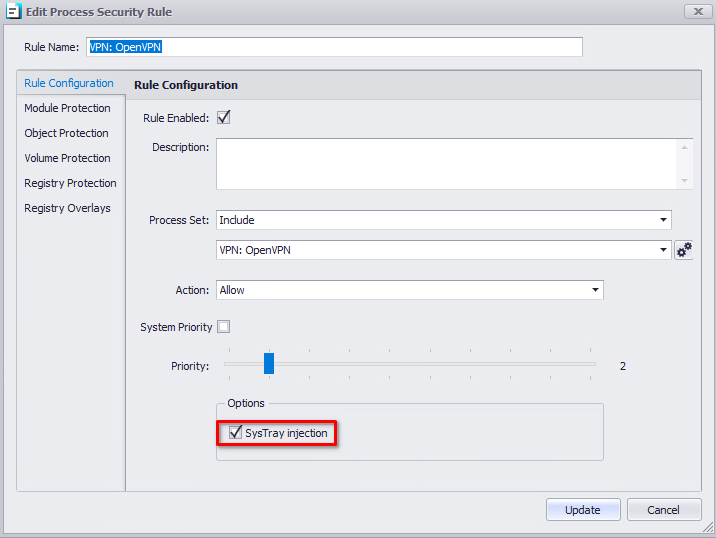
On Volume Protection > Enable it
Right Click > Add Existing
- Select SYSTEM VOL: Dual Persona - Read / Write
- Click on Select
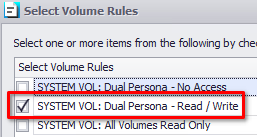
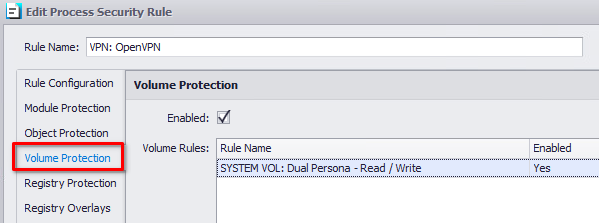
Click Update
Edit SYSTEM: Protected System Service Access
Under Rule Configuration, click on the cog
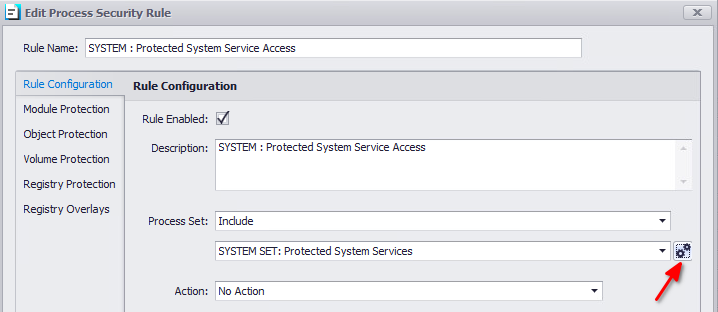
Right Click > Add New
Rule Name: APP IDENTITY: OpenVPN Connect Services
Is Session 0 Is: True
AND Certificate Trusted Is: True
AND Certificate Issued To Is: OpenVPN Inc.
AND Is Service Is: True
AND Service Name Is: agent_ovpnconnect
OR Service Name Is: ovpnhelper_service
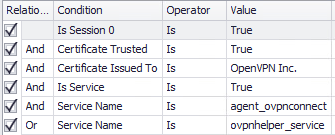
Click OK
Click Update
Under Service Protection
Set Session Start Group to Session Start Actions from the dropdown menu and then click on the cog

Right Click on the blank space and Add New
Rule Name: Restart OpenVPN Connect Service
Rule Enabled: Checked
Action: Restart
Service Name Is: agent_ovpnconnect
OR Service Name Is: ovpnhelper_service
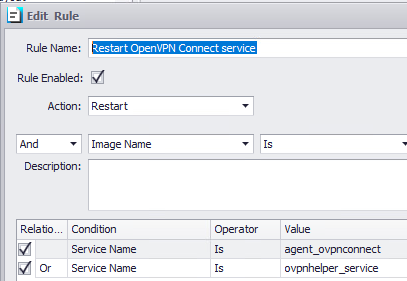
Click OK
Click Update
Save Profile
Process Security for v8 Cloud
Login to your Device Portal
Navigate to Configuration > Security Profiles and open your desired Security Profile
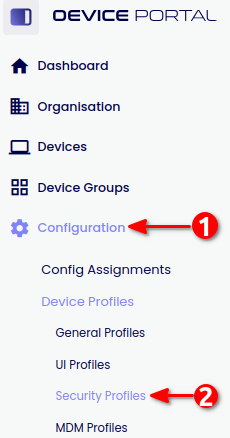
Go to Process Security and expand
Go to Process Security Tab
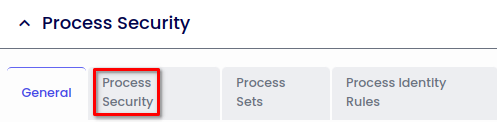
Click on + Add Item
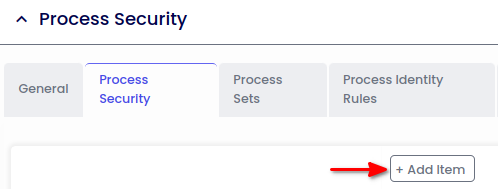
On the right hand side
Type:
Name: SET: OpenVPN Connect
Enabled: Checked
Click on the “+” button
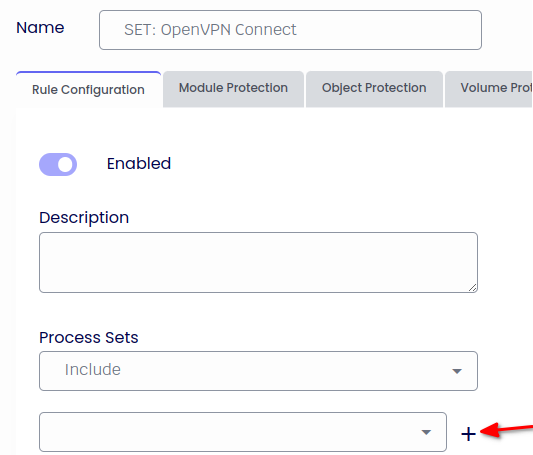
Click on Edit Rules:
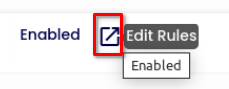
Click on + Add Item
Enabled: Checked
Name: IDENTITY: OpenVPN Connect
Certificate Trusted Is: True
AND Certificate Issued To Is: OpenVPN Inc.
AND Certificate Thumbprint Is: 185AE9E969E8BDF18C346FE5077A173FA1AD7FD9
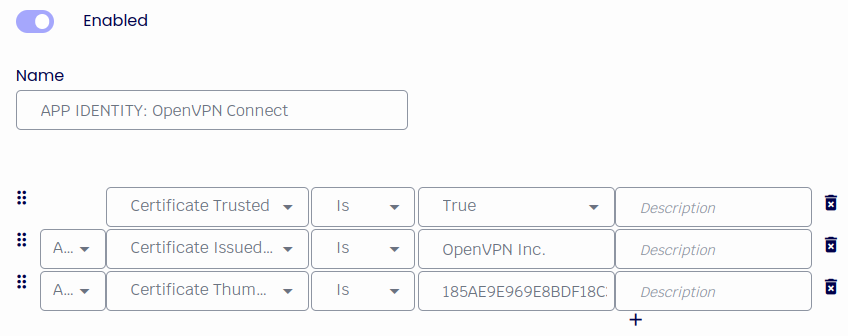
Click Apply
Click On + Add Item
Rule Name: IDENTITY: OpenVPN Connect: cmd
Is Parent Same Session Is: True
AND Certificate Trusted Is: True
AND File Description Is: Windows Command Processor
Parent Process Rule:
Certificate Trusted Is: True
AND Certificate Issued To Is: OpenVPN Inc.
AND Certificate Thumbprint Is: 185AE9E969E8BDF18C346FE5077A173FA1AD7FD9
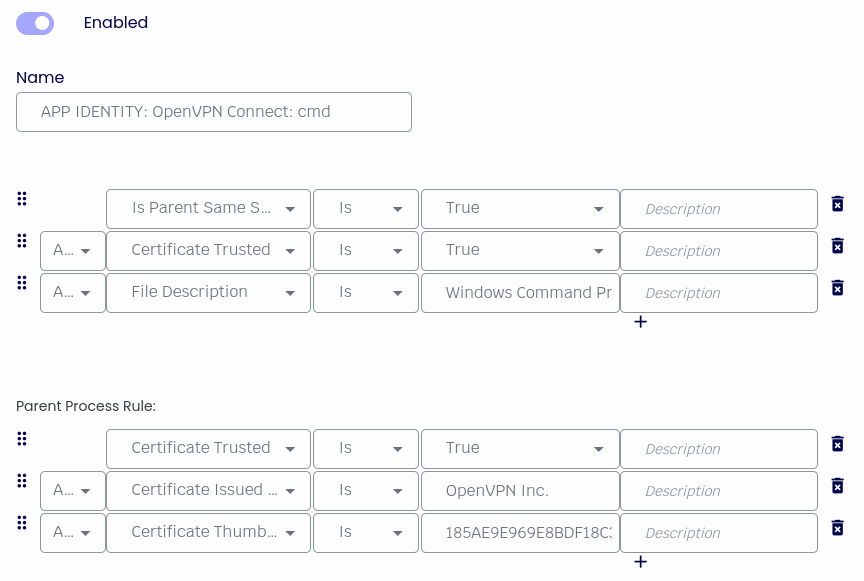
Click Apply
Close popup window
Click Apply and Close the popup window
From the Process Sets dropdown Menu select Include and the new set created
Enable: SysTray Injection

Click Apply
Go to the Volume Protection tab
Toggle to Enable
Check: SYSTEM VOL: DualPersona - Read / Write
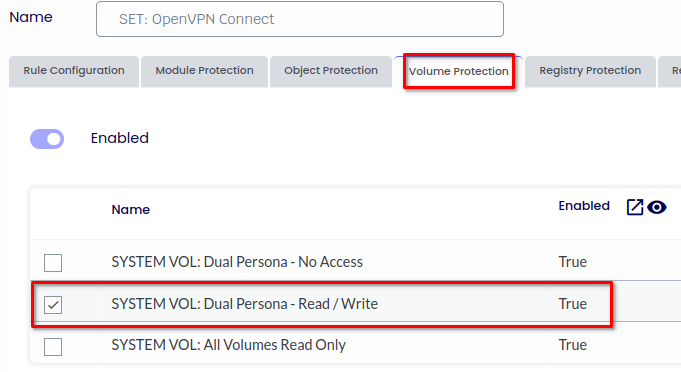
Click Apply
Edit: SYSTEM: Protected System Service Access
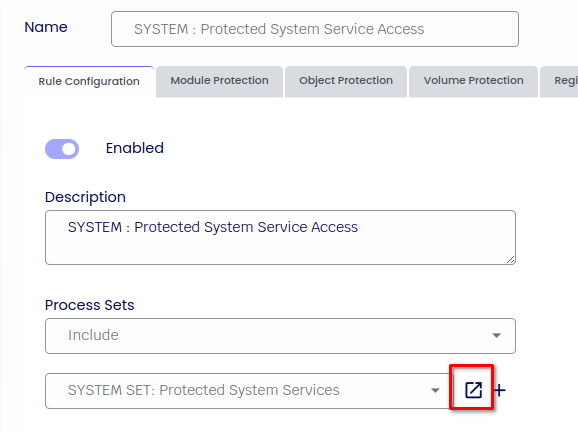
Click on Edit Rules:
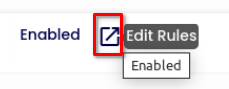
Click on + Add Item
Rule Name: APP IDENTITY: OpenVPN Connect Services
Is Session 0 Is: True
AND Certificate Trusted Is: True
AND Certificate Issues To Is: OpenVPN Inc.
AND Is Service Is: True
AND Service Name Is: agent_ovpnconnect
OR Service Name Is: ovpnhelper_service
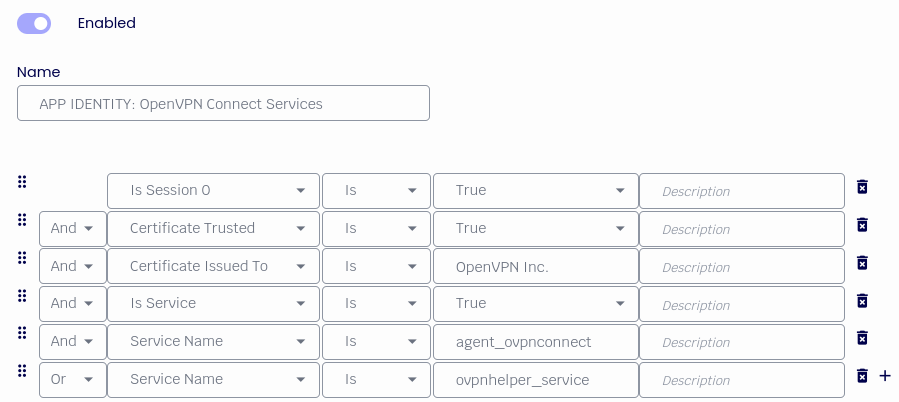
Click Apply
Close the popup window
Click Apply
Go to Service Protection and expand it
Under Session Start Group, edit Session Start Actions
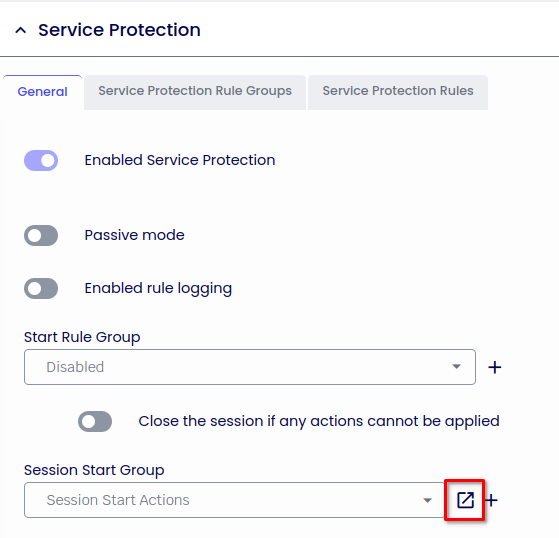
Click on Edit Rules:
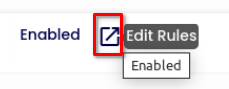
Click on + Add Item
Rule Enabled: Checked
Rule Name: Restart OpenVPN Connect Service
Action: Restart
Service Name Is: agent_ovpnconnect
OR Service Name Is: ovpnhelper_service
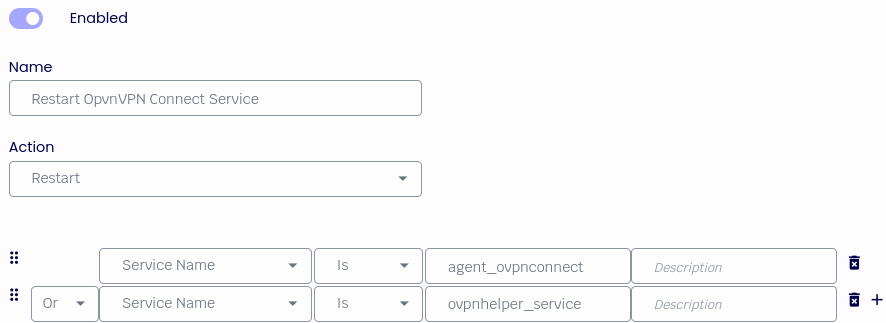
Click Apply
Close popup window
Save the configuration from the top right corner:
